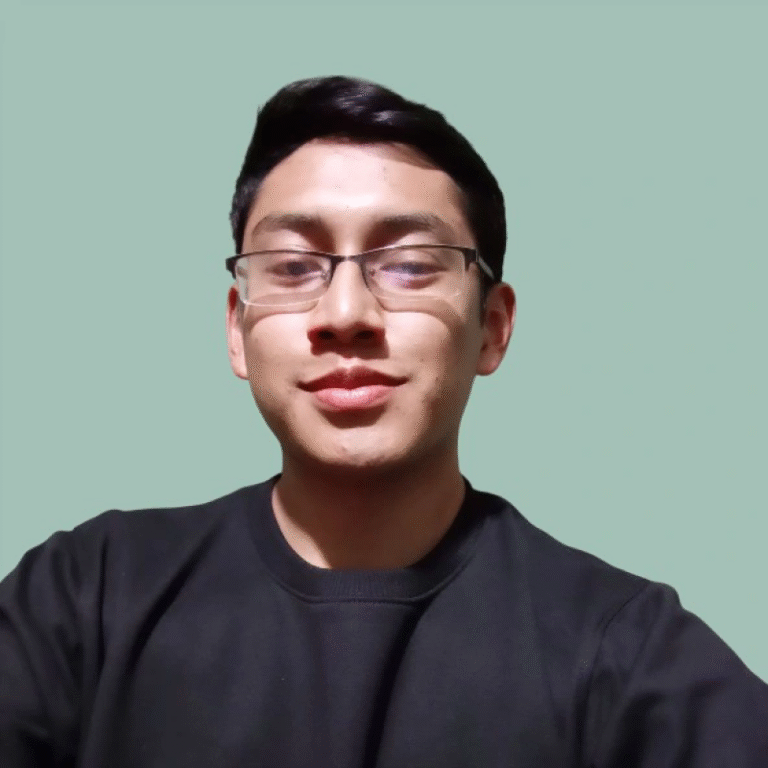Online Scientific Calculator with Advanced Functions (Trig, Log, Exp)
Solving complex mathematical or scientific problems requires a tool that goes beyond basic arithmetic. Our powerful online scientific calculator provides a full suite of functions—including trigonometric, logarithmic, exponential, and more—in a simple, user-friendly interface, ready to handle your most demanding calculations.
How to Use Our Scientific Calculator
Our calculator is designed to be intuitive, whether you’re a student, teacher, or professional. The functions are grouped logically to help you find what you need quickly. Here’s a breakdown of the key buttons and their uses.
-
Display Screen: The top part of the calculator where your inputs and results are shown.
-
Mode Toggles (Deg/Rad): A critical switch located near the top. Use Deg if you are working with angles in Degrees (e.g., 30°, 45°, 90°). Use Rad if you are working with angles in Radians (e.g., pi/2, 3pi/4).
Key Function Groups
-
Basic Operations: Standard buttons for addition (+), subtraction (−), multiplication (times), and division (div).
-
Number & Constant Buttons:
-
0-9: The number pad for entering digits.
-
. : The decimal point.
-
pi (Pi): Inserts the value of Pi (approx3.14159).
-
e (Euler’s Number): Inserts the value of Euler’s number (approx2.71828).
-
-
Parentheses:
-
( ): Use parentheses to control the order of operations for complex calculations. For example,
(2+3) * 4equals 20, while2 + 3 * 4equals 14.
-
-
Second Function Key:
-
2nd: This key acts like a “Shift” key. Pressing it gives you access to the secondary functions written above the main buttons (e.g., pressing
2ndthensingives yousin⁻¹, the inverse sine).
-
-
Memory Functions:
-
MC (Memory Clear): Clears any number stored in memory.
-
MR (Memory Recall): Displays the number currently stored in memory.
-
M+ (Memory Add): Adds the current number on the display to the number in memory.
-
M- (Memory Subtract): Subtracts the current number on the display from the number in memory.
-
Understanding the Key Functions
A scientific calculator’s power lies in its advanced functions. Understanding what these keys do is essential for solving complex problems in trigonometry, algebra, calculus, and science.
| Function Key(s) | Function Name | What It Does & How to Use It |
sin, cos, tan |
Trigonometric Functions | These find the sine, cosine, or tangent of an angle. Example: To find the cosine of 45 degrees, ensure you’re in Deg mode, then enter 45 and press cos. Result: 0.7071 |
2nd + sin, cos, tan |
Inverse Trig (sin⁻¹, cos⁻¹, tan⁻¹) |
Also known as arcsin, arccos, and arctan. These find the angle when you know its sine, cosine, or tangent. Example: To find the angle whose sine is 0.5, press 0.5, then 2nd, then sin. Result: 30 (in Deg mode). |
log |
Base-10 Logarithm | Finds the power to which 10 must be raised to get a certain number. Example: To find log(100), enter 100 and press log. Result: 2 (since 102=100). |
ln |
Natural Logarithm | Finds the power to which e must be raised to get a certain number. Example: To find ln(e), press e, then ln. Result: 1. |
√ or sqrt |
Square Root | Finds the number that, when multiplied by itself, equals the input number. Example: To find the square root of 81, enter 81 and press √. Result: 9. |
x², x³ |
Square and Cube | Multiplies a number by itself two or three times. Example: To calculate 53, enter 5, then x³. Result: 125. |
yˣ or xʸ |
Exponent (Power) | Raises a base number (y) to the power of an exponent (x). Example: To calculate 34, enter 3, press yˣ, enter 4, then press =. Result: 81. |
eˣ |
e to the Power of x | Raises Euler’s number (e) to the power of the input number. Example: To calculate e2, enter 2, then press eˣ. Result: 7.389. |
10ˣ |
10 to the Power of x | Raises 10 to the power of the input number. Example: To calculate 103, enter 3, then press 10ˣ. Result: 1000. |
! |
Factorial | Calculates the product of an integer and all the integers below it down to 1. Example: To find 5! (5 factorial), enter 5 and press !. Result: 120 (since 5times4times3times2times1=120). |
1/x |
Reciprocal | Finds the result of dividing 1 by the input number. Example: To find the reciprocal of 4, enter 4 and press 1/x. Result: 0.25. |
Frequently Asked Questions
How do I switch between Degrees and Radians?
This is one of the most common sources of error. Look for a button or toggle switch near the display labeled “Deg” and “Rad”.
-
Deg (Degrees): Use this mode when your angle measurements are in degrees (a full circle is 360°). This is common in high school geometry and basic trigonometry problems.
-
Rad (Radians): Use this mode when your angle measurements are in radians (a full circle is 2pi radians). This is standard in higher-level math like calculus, physics, and engineering. Clicking the toggle will switch between the modes.
What is the difference between the ‘log’ and ‘ln’ buttons?
Both are logarithms, but they use a different base.
-
logis the common logarithm, which has a base of 10. It answers the question, “10 to what power gives me this number?” -
lnis the natural logarithm, which has a base of e (Euler’s number, approx2.718). It answers the question, “e to what power gives me this number?” The natural log (ln) is used extensively in finance, science, and engineering to model exponential growth and decay.
How do I calculate a percentage?
There are two easy ways to use the percent key (%).
-
Find a percentage of a number: To find 20% of 150, you would type
150\times20%. The calculator will automatically convert 20% to 0.20 and give you the result:30. -
Add or subtract a percentage: To add a 15% tip to a $50 bill, you would type
50+15%. The calculator computes 15% of 50 (which is 7.5) and adds it to 50. Result:57.5.
How do the memory functions (M+, M-, MR, MC) work?
The memory functions are like a notepad inside your calculator. They let you store a number to use later.
-
Concrete Example: Imagine you need to calculate
(15 \times 4) + (80 \div 5).-
First, calculate
15 \times 4 = 60. PressM+. The number 60 is now stored in memory. -
Next, calculate
80 \div 5 = 16. -
Now, to add this to the stored number, press
+, thenMR(Memory Recall), then=. The screen will show16 + 60 = 76. -
Finally, press
MC(Memory Clear) to erase the memory for your next calculation.
-
What is ‘e’ and why is it an important number?
e, known as Euler’s number, is a fundamental mathematical constant approximately equal to 2.71828. It is the base of the natural logarithm. It appears naturally in many areas of mathematics and science, especially when dealing with compound interest, population growth, radioactive decay, and probability. It is considered one of the most important numbers in mathematics, alongside 0, 1, and pi.
How do I calculate a root other than a square root (like a cube root)?
You can use the exponent key (yˣ). A root can be expressed as a fractional exponent.
-
The cube root of a number is the same as raising that number to the power of
1/3. -
The fourth root is the same as raising to the power of
1/4. -
Example: To find the cube root of 125:
-
Enter
125. -
Press the
yˣkey. -
Enter the fractional exponent. You can type
(1 \div 3). Make sure to use parentheses. -
Press
=. The result is5.
-
What does the ‘!’ (Factorial) button do?
The factorial function, symbolized by an exclamation mark, calculates the product of a non-negative integer with all the positive integers smaller than it. For example, 5 (“five factorial”) is calculated as: 5=5times4times3times2times1=120 Factorials are used extensively in probability and combinatorics to determine the number of possible arrangements or combinations of a set of items.
What is scientific notation (e.g., 3.45e+8)?
Scientific notation is a way to express very large or very small numbers concisely. When the calculator displays something like 3.45e+8, it means 3.45times108. You move the decimal point 8 places to the right, giving you 345,000,000. If it showed 3.45e-8, you would move the decimal 8 places to the left, giving you 0.0000000345.
How do I use the reciprocal button (1/x)?
The reciprocal button instantly calculates 1 \div x. This is useful in many physics and engineering formulas. For example, when calculating total resistance in a parallel circuit, you often sum the reciprocals of the individual resistors. Instead of typing 1 \div 50 over and over, you can just type 50 and press 1/x.
Why am I getting the wrong answer for my trigonometry problem?
The number one reason is being in the wrong mode (Degrees vs. Radians). If your problem involves a 30° angle but your calculator is in Radian mode, your answer will be incorrect. Always check your mode before starting any trigonometry calculation. The second most common reason is an error in the order of operations—use parentheses ( ) to ensure the calculator performs calculations in the sequence you intend.
Now that you’ve mastered complex calculations, you might need to convert between different units of measurement for your science problems. Check out our comprehensive Unit Converter to easily switch between metric and imperial units for length, mass, temperature, and more.
Creator