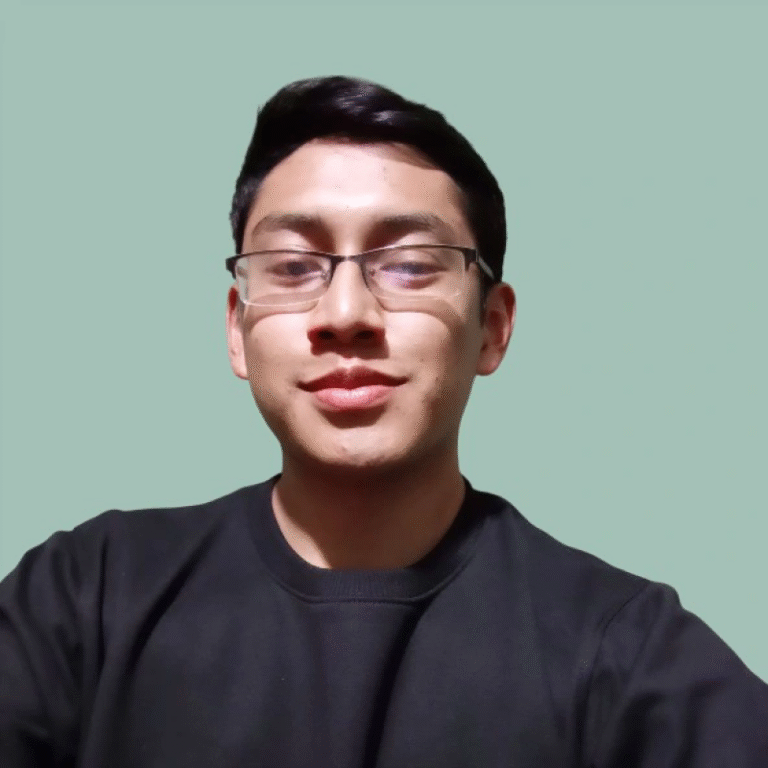CSS Gradient Generator: Create Custom Gradients Visually
Our CSS Gradient Generator provides a simple visual interface to create beautiful linear and radial gradients for your website. Manually writing CSS gradient code can be tedious and confusing, so use this tool to design your perfect gradient, see a live preview, and get the copy-and-paste CSS code instantly.
Gradient Generator
Craft the perfect gradient for your project.
Style
Colors
Edit Color Stop
CSS Code
Other Calculators
How to Use Our CSS Gradient Generator
Our generator is designed to be intuitive, giving you full control over your design with simple clicks and sliders. Here’s a breakdown of the controls you can use to create the perfect gradient.
Gradient Type: Choose the fundamental style of your gradient.
Linear: Creates a gradient that progresses in a straight line from one point to another. This is the most common type, perfect for backgrounds and buttons.
Radial: Creates a gradient that radiates outwards from a central point. This is great for creating spotlight effects or circular patterns.
Direction / Angle (For Linear Gradients): This setting controls the direction of the color transition. You can use the visual dial to set a precise angle (e.g.,
45deg) or select preset directions like “To Top Right” or “To Bottom.”Position (For Radial Gradients): This setting determines the origin point of your gradient. You can drag the center point to position the gradient exactly where you need it within its container.
Color Stops: This is the core of your gradient. A color stop is a point along the gradient line where a specific color is defined.
Add/Remove Stops: Click on the gradient preview bar to add a new color stop. Click a stop’s handle and hit delete or use a remove button to delete it. You can add multiple stops for complex, multi-color gradients.
Change Color: Click on any color stop handle to open a color picker. You can select a color visually or enter a specific HEX, RGB, or RGBA value. This is how you can introduce transparency into your gradient.
Move Stops: Drag the color stop handles left or right along the bar to change the position where that color is most prominent.
Code Output: As you make changes, the generator automatically writes the necessary CSS code in the output box. Once you’re happy with your design, simply click the “Copy Code” button to grab it for your project.
Understanding Your Results
The CSS Gradient Generator produces a snippet of CSS code that you can place directly into your stylesheet. At first glance, the code might look complex, but it’s quite simple once you understand its parts.
Gradients in CSS are not colors; they are treated as images. That’s why the code uses the background-image property, not background-color.
Breaking Down a Linear Gradient
Let’s look at a typical linear gradient code snippet:
CSS
background-image: linear-gradient(90deg, #ff8c00, #ff0080);
Here’s what each part means:
background-image:: The CSS property used to apply the gradient.linear-gradient(...): The function that tells the browser to create a linear gradient.90deg: This is the direction or angle of the gradient. It specifies the starting point and direction of the color transition.90degcreates a gradient that goes from left to right. You could also use keywords liketo right,to top left, etc.#ff8c00: This is the first color stop. It defines the starting color of the gradient (in this case, a shade of orange).#ff0080: This is the second color stop. It defines the ending color of the gradient (a shade of pink).
You can also specify the position of the color stops using percentages:
CSS
background-image: linear-gradient(90deg, rgba(6, 14, 131, 1) 0%, rgba(12, 25, 180, 1) 50%, rgba(0, 212, 255, 1) 100%);
In this example, the gradient starts with blue at the 0% mark, transitions to a lighter blue at the 50% mark, and ends with cyan at the 100% mark.
Breaking Down a Radial Gradient
Now, let’s look at a radial gradient:
CSS
background-image: radial-gradient(circle, #87ceeb, #1e90ff);
radial-gradient(...): The function for creating a radial gradient.circle: This is the shape of the gradient. The default isellipse. This part can also include the position, for example,circle at top left.#87ceeb: The first color stop. This is the color at the very center of the gradient (sky blue).#1e90ff: The second color stop. This is the color at the outer edge of the gradient (dodger blue).
Frequently Asked Questions
How do I apply the generated CSS to my website?
Once you’ve copied the code from the CSS Gradient Generator, you need to add it to your CSS stylesheet.
Identify the HTML element you want to style. For example, maybe you want to apply the gradient to the
<body>of your page or a specific<div>with a class like.hero-section.In your CSS file, create a rule for that element and paste the code.
Concrete Example: Let’s say you have this HTML: <div class="my-cool-box">Hello World</div>
You would add the following to your CSS file:
CSS
.my-cool-box {
/* Paste the generated code here */
background-image: linear-gradient(45deg, #f06, #46f);
/* Add other styles for better appearance */
color: white;
padding: 40px;
text-align: center;
font-size: 24px;
}
What’s the difference between a linear and a radial gradient?
The key difference is the direction of the color transition.
A linear gradient progresses along a straight line. You define the line’s angle, and the colors transition smoothly along that path. It’s like painting a stripe.
A radial gradient emerges from a single point and spreads outwards in a circular or elliptical shape. The colors transition from the center to the edges. It’s like a ripple in a pond.
Can I make a gradient with a transparent color?
Yes, absolutely. This is perfect for creating overlays on top of images or other backgrounds. To do this, you need to use a color format that supports an alpha (transparency) channel, like RGBA.
rgb(255, 0, 0)is solid red.rgba(255, 0, 0, 1)is also solid red (alpha of 1 is fully opaque).rgba(255, 0, 0, 0.5)is 50% transparent red.rgba(255, 0, 0, 0)is fully transparent.
Our generator’s color picker allows you to adjust the alpha slider to create transparent colors easily.
How do I create a hard line in a gradient, like in a flag?
To create a hard stop instead of a smooth blend, you set two color stops at the same position.
Concrete Example: To create a background that is 50% red and 50% blue with a sharp line in the middle:
CSS
/* Creates a hard line at the 50% mark */
background-image: linear-gradient(to right, red 50%, blue 50%);
The browser sees that red ends at 50% and blue begins immediately at 50%, so there is no space to create a smooth transition.
What browsers support CSS gradients?
CSS gradients are supported by all modern web browsers, including Chrome, Firefox, Safari, Edge, and Opera. Support goes back many versions, so it’s very safe to use them without worrying about compatibility for the vast majority of users. For extremely old browsers (like Internet Explorer 9 and older), you might need to include a solid background color as a fallback.
Are CSS gradients better for performance than image files?
Yes, in almost every case. Here’s why:
Faster Loading: A few lines of CSS code are significantly smaller in file size than an actual image file (like a JPG or PNG), leading to faster page load times.
Scalable: Gradients are generated by the browser and will scale perfectly to any size container without losing quality or becoming pixelated.
Editable: You can easily tweak a color or angle by changing a value in the CSS, whereas an image would need to be re-edited and re-uploaded.
Reduced HTTP Requests: Using CSS reduces the number of files the browser needs to request from the server, which can also improve performance.
Can I use a CSS gradient on text?
Yes! This is a popular and stylish effect. It requires a combination of three CSS properties:
CSS
.gradient-text {
/* 1. Set the background to the desired gradient */
background-image: linear-gradient(45deg, #f06, #46f);
/* 2. Clip the background to the shape of the text */
-webkit-background-clip: text; /* For Safari/Chrome */
background-clip: text;
/* 3. Make the text color transparent so the background shows through */
color: transparent;
}
This technique works best with bold, thick fonts where the gradient is clearly visible.
What is a “repeating” gradient?
A repeating gradient (repeating-linear-gradient or repeating-radial-gradient) is a gradient that tiles itself automatically. You define a small gradient pattern with specific color stop sizes, and the browser repeats it indefinitely. This is fantastic for creating patterns like stripes, checkers, or background textures without using an image file.
Example: Creating simple blue and white stripes:
CSS
background-image: repeating-linear-gradient(
45deg,
#6ab,
#6ab 10px,
#459 10px,
#459 20px
);
Why is my gradient not showing up on my site?
If you’ve applied the code and the gradient isn’t visible, check these common issues:
The Element Has No Size: The gradient is applied as a background. If the HTML element has no content and no defined
heightorwidth, it will have a height of 0, and the background won’t be visible. Try addingheight: 200px;to your CSS rule to test it.CSS Selector is Incorrect: Double-check that your CSS selector (e.g.,
.my-cool-box) exactly matches the class or ID of your HTML element.Syntax Error: You might have accidentally deleted a comma, a parenthesis, or a semicolon when copying or editing the code.
Can I animate a CSS gradient?
Directly animating a gradient with CSS transition is not well-supported and can be jerky. However, a popular and effective technique is to make the gradient larger than its container and animate the background-position property. This creates a smooth sliding or shimmering effect.
Creating beautiful and efficient web designs often involves working with various digital tools. While you’re building a stylish website, ensuring it’s secure is just as important; consider using our Password Generator for creating strong admin passwords. If you’re incorporating dynamic elements or testing layouts, you might find our Random Number Generator useful for generating placeholder values.
Creator